Getting started
Add songs to Go PlayAlong, associate a backing track, sync tab and audio.
Go PlayAlong can read and play back the most popular guitar tab file formats available on the internet. Many guitar schools offer their students high quality guitar tabs as a supplementary material for home practicing. There are also lots of free tab sites out there with good quality transcriptions. If you don't have any tabs on your computer yet, then go ahead to the downloading tabs section.
Adding songs to Go PlayAlong
Drag & drop a folder into the library window. Go PlayAlong will scan the folder for tab files and display a list of compatible songs. Alternatively, you can add tabs one by one by clicking the + button in the library header.
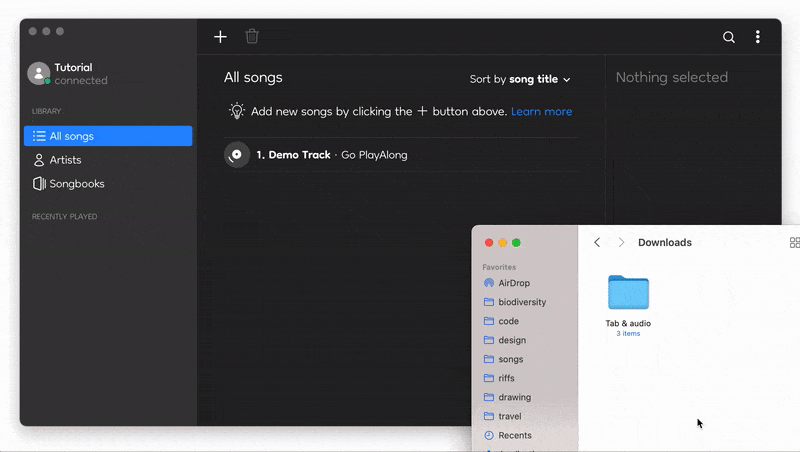
Drag & drop tip: if there's a backing track next to the tab file with the same file name, Go PlayAlong will automatically link the backing track to your tab.
Adding a backing track
Select a song in your Go PlayAlong library and locate the Song details panel on the right. Click the button labeled Add backing track. You will be prompted to browse for an audio file to be used as backing track.
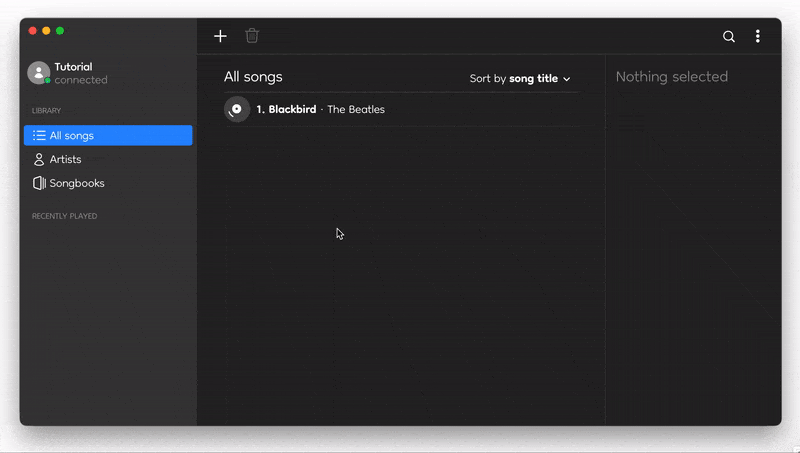
Synchronise tab and audio
When first loading a song, Go PlayAlong will automatically sync the tab with the associated backing track. Automatic sync will give you a decent result for songs with a steady rhythm. In some cases, however, you'll need to sync your song manually.
In manual sync mode beats can be dragged to their correct positions. This process might also give you a better understanding of the song structure.